Custom Reports
Once you have a KCTC account and access to local data, you may access several KCTC-Generated reports. However, you also may create and modify custom reports to include specific questions and responses. To do so, follow the instructions below, or view the video here.
Create Custom Reports
- Log into your KCTC account.
- Find andopen the question you’re interested in.
- Customize response results and clickAdd to Report.
- For example, if you want to see how many youth in your district reportedusing alcohol at least once in the past 30 days for surveyyears 2019 to 2023, results would look something like this:
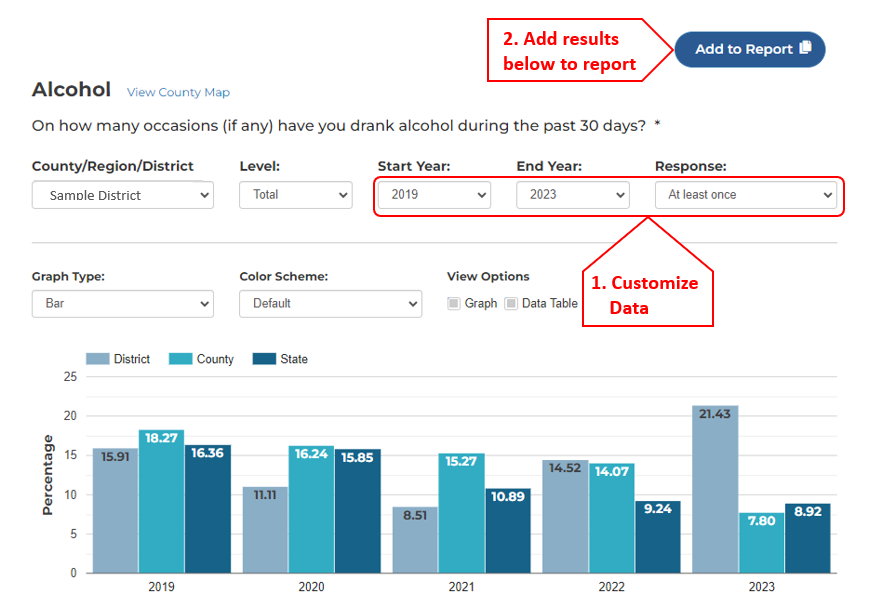
4. Click Create New Report, name the report, and then click OK.
5. To add questions to the report:
- RepeatSteps 2-3 above.
- Select your report by name.
- Repeat for as many questions as needed.
View, Edit, or Download Report
- Log into your KCTC account.
- Click on theMy Reports icon at the top right of the page.
- Select your report by name to view it. From there, you may:
- Change results displayed for any question by clickingEdit next to the question and modifying results as needed, then click theSave Changes button.
- Delete any question by clickingRemove next to it.
- Download the report by clickingDownload PDF of Report at the top of the page.
More Info
If you have questions about the survey, contact the KCTC Team at Greenbush at [email protected], or call 620-724-6281 ext. 366.